
First thing you need to do is create a new smart-collection in Shopify.
To do this, click the collections button in the main menu of Shopify, and add a new collection.

Next you need to set the collection type to "Automated", this allows the collection to automatically update every time a new product is added to your shop.
Next you need to set the "Products must match" to "all conditions".
Then select product must contain the tag "customized_product".
Remember to save the collection after this.
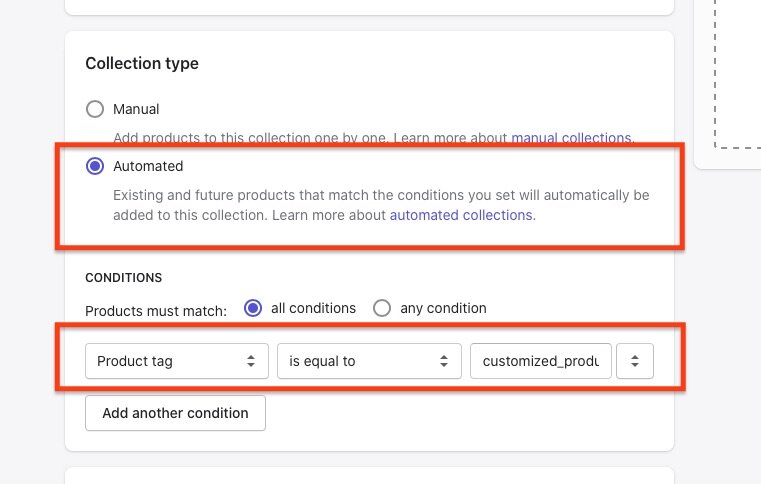
Next up, navigate to the discounts section of the Shopify admin.
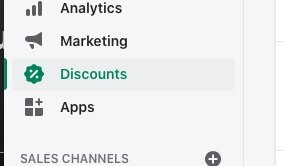
Then create a new automatic discount.
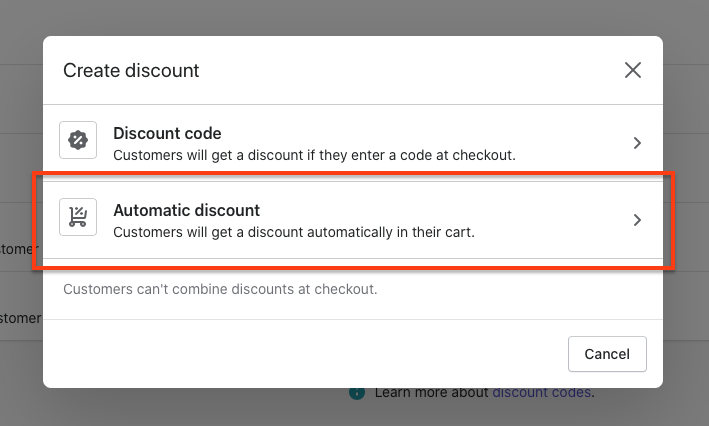
Now we need to decide on our discount structure. Let's say you want to offer 25% off, but only when you buy a minimum of 2 custom products.
To do so:
- Give the discount a name (this is what the customer see's).
- Set type to Percentage
- Set discount value to 25%
- Now select Specific collections, and select the smart-collection we created before
- Set minimum quantity to 2
Remember to save the discount.
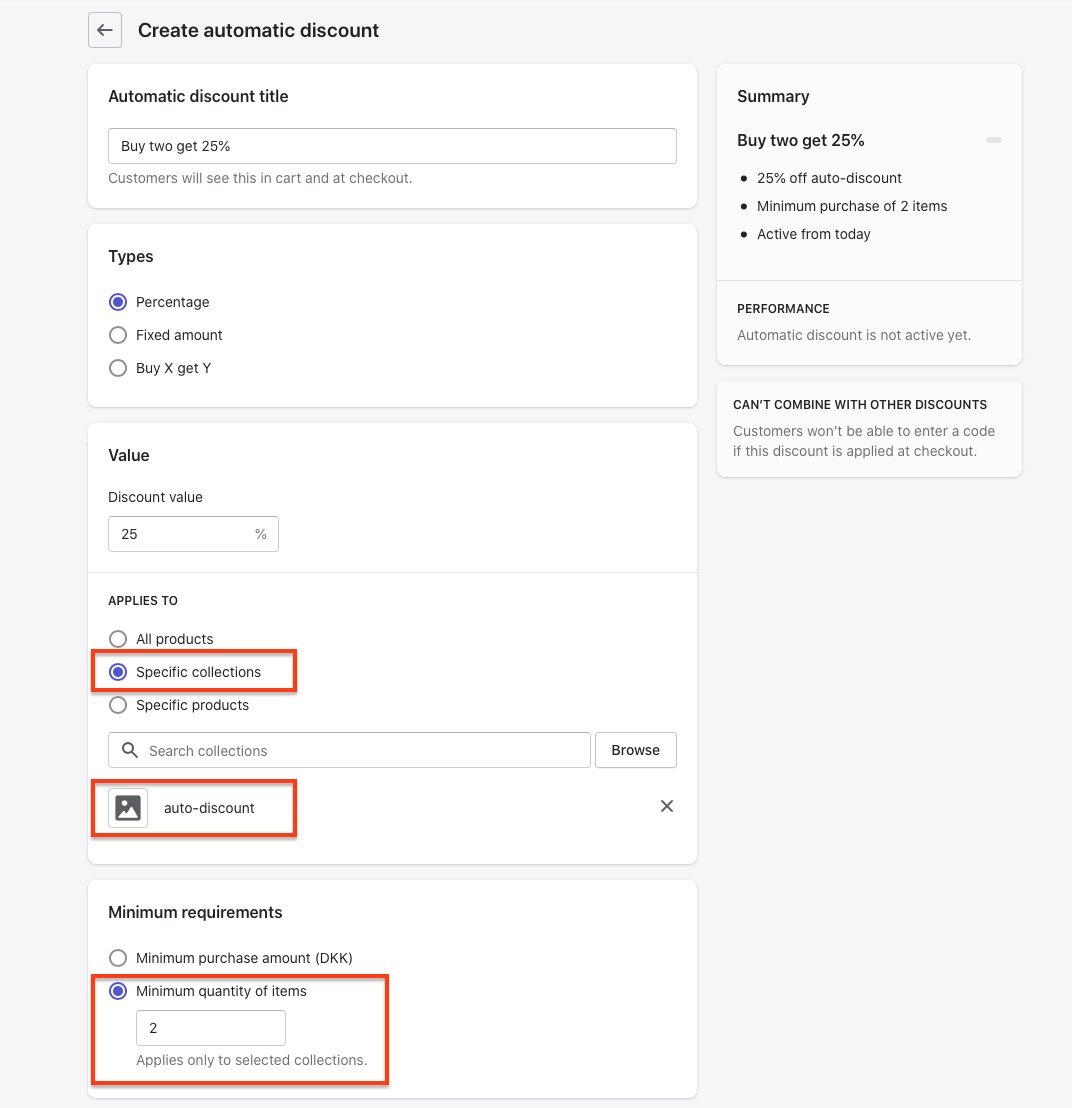
Congratulations! you now have an automatic discount on customized products in your store!
