Design elements are the subparts that makes up your designs. They can be anything thing from text to images or shapes.
The design editor can be found inside the Posterly admin panel → select the Design Studio → select the design you want to edit → select the canvas you want to edit from the list. Now you should see the design editor, as pictured below:
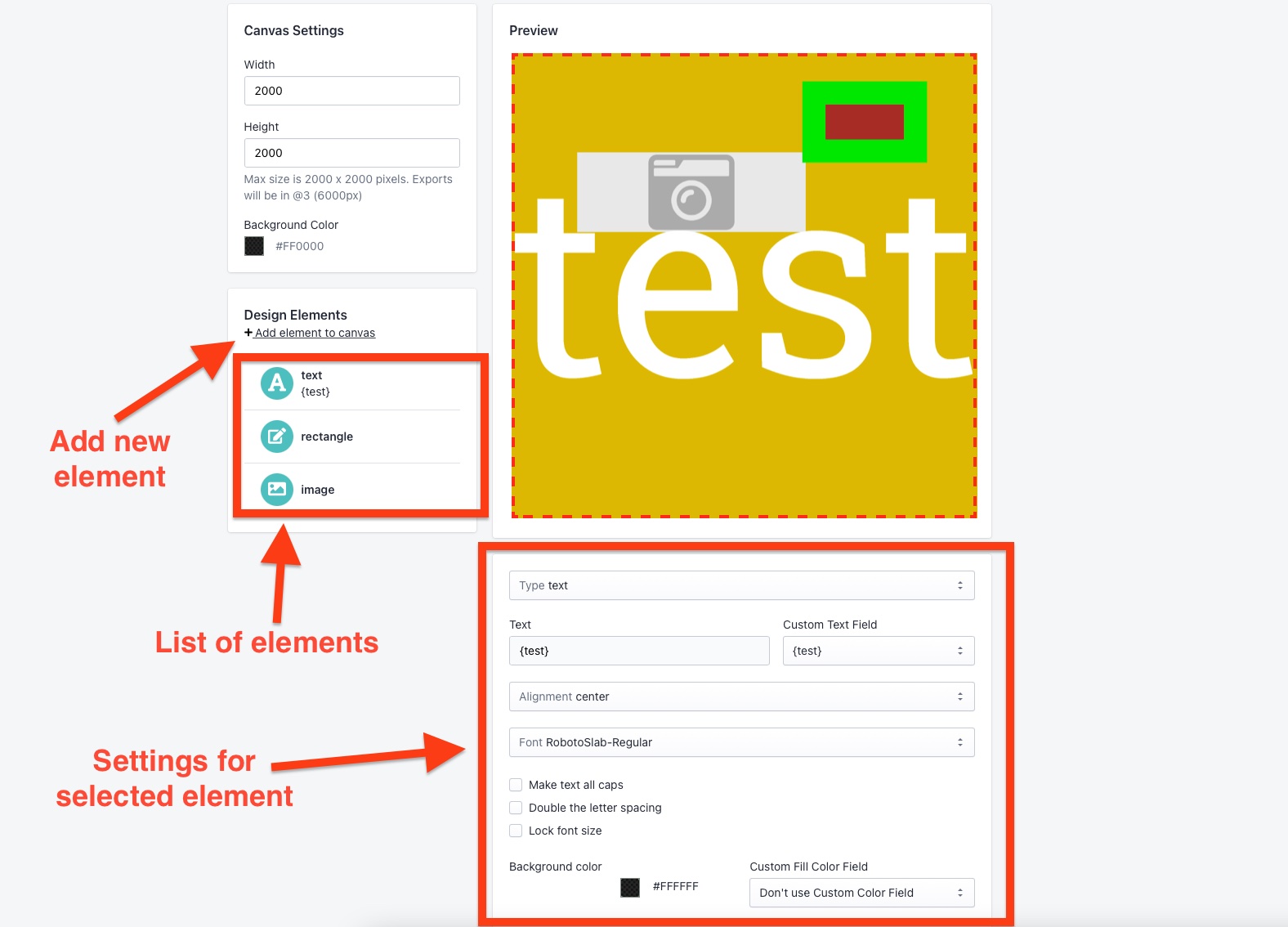
Image of the design editor inside the Posterly admin.
Here you can select existing design elements from the list of elements, or add new elements to the list. When you select an element from the list, you can alter the settings for the element in the settings area as shown on the image above.
When an element from the list is selected it will be highlighted in the preview area with a red dotted border around it. When this happens you can move the element around in the preview, as well as resize it with the mouse.
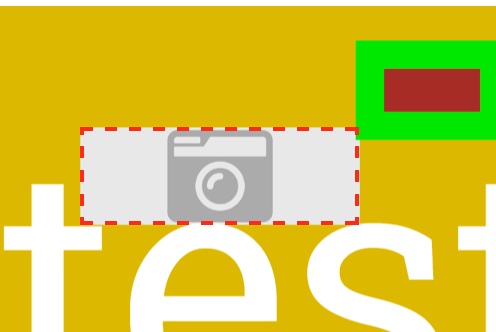
Image of a selected element, indicated with a red dotted line around the element.
Element types
You can choose between the following types of design elements to add to your designs.
| Text element | Adds a text to your designs. |
| Line element | Adds a line to your design. |
| Rectangle element | Adds a rectangle to your design. |
| Image element | Add a image that you or your customers uploads to your design. |
| Star map element | Adds a star map to your design. |
| City map element | Adds a city map to your design. |
| Zodiac element | Adds a zodiac (star sign) to your design. |
