Text elements allows you to add all kinds of dynamic texts to your designs. The texts can either be fixed, or can be changed dynamicly based on a customers input, for more details on this check out the custom input fields article.
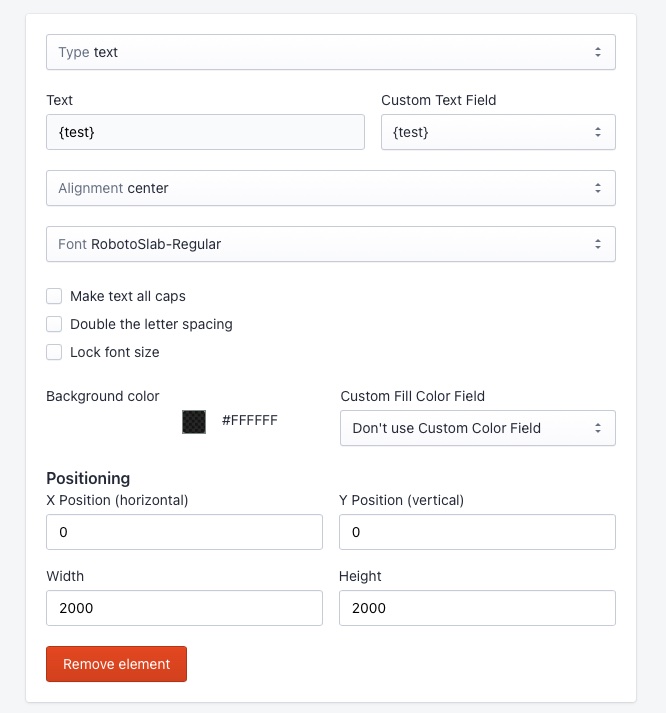
Image of settings for text elements.
Element settings
You can change the following settings about the text elements:
| Text | This is the text displayed on the design, unless a custom text field is selected. |
| Custom text field | Links the text to a custom text field that customers can change dynamically. |
| Alignment | Text alignment, can be left, right or center. |
| Font | Choose from a list of build in fonts to use for the text. |
| Make text all caps | Changes the text to capital letters regardless of the customers input. |
| Double letter spacing | Adds extra spacing between each letter. |
| Font lock | If selected, you can define your own font size in pixels. Otherwise the app will automatically calculate the best fitting font size to use to always fitting the text inside the container defined in the positioning section. |
| Background color | The color of the text it self, unless a custom fill color is selected. |
| Custom fill color | Link the text color to a customer defined custom fill color. |
| Positioning X | The horizontal location of the elements left top corner, in pixels. |
| Positioning Y | The vertical location of the elements left top corner, in pixels. |
| Positioning width | The width of the element, in pixels. |
| Positioning height | The height of the element, in pixels. |
