In Posterly there are two main concepts: designs and products. On this page we will cover the products concept. Products are the term for the physical products that designs are printed on to, so products can be anything from t-shirts to coffee mugs or posters.
The different types of products do have different print areas. The print area of a mug is not the same as the print area for a t-shirt for example. This is why Posterly needs to know the dimensions of the print area for each product.
Adding new base product
To add a new product click the Add base product button, this will open a modal as shown below:
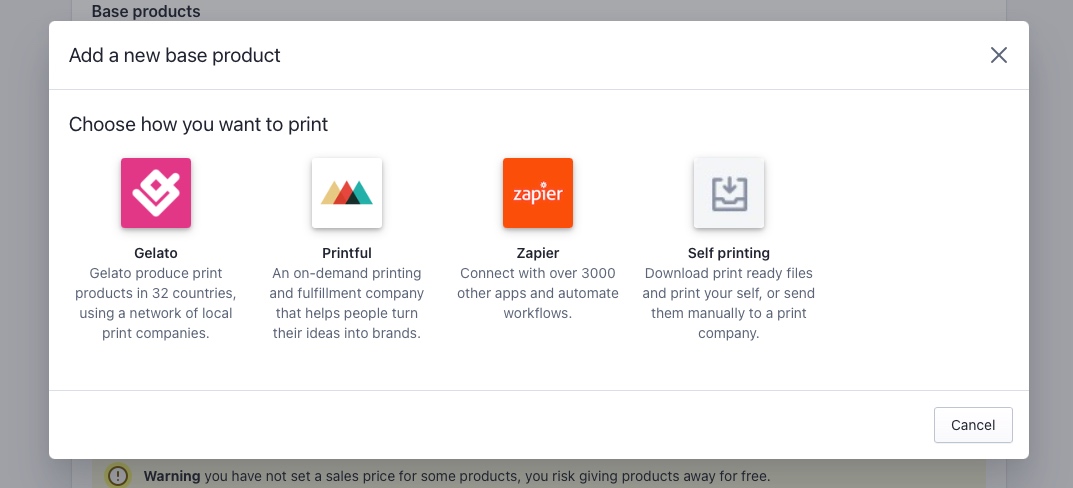
Image of the add base product modal.
Here you can select if you want to add a product from one of the direct integrations with Printful and Gelato or if you want to print it your self. If you want to add a product from Printful or Gelato, the next step is selecting it from a list as shown below. If you want to self print this step will be skipped.
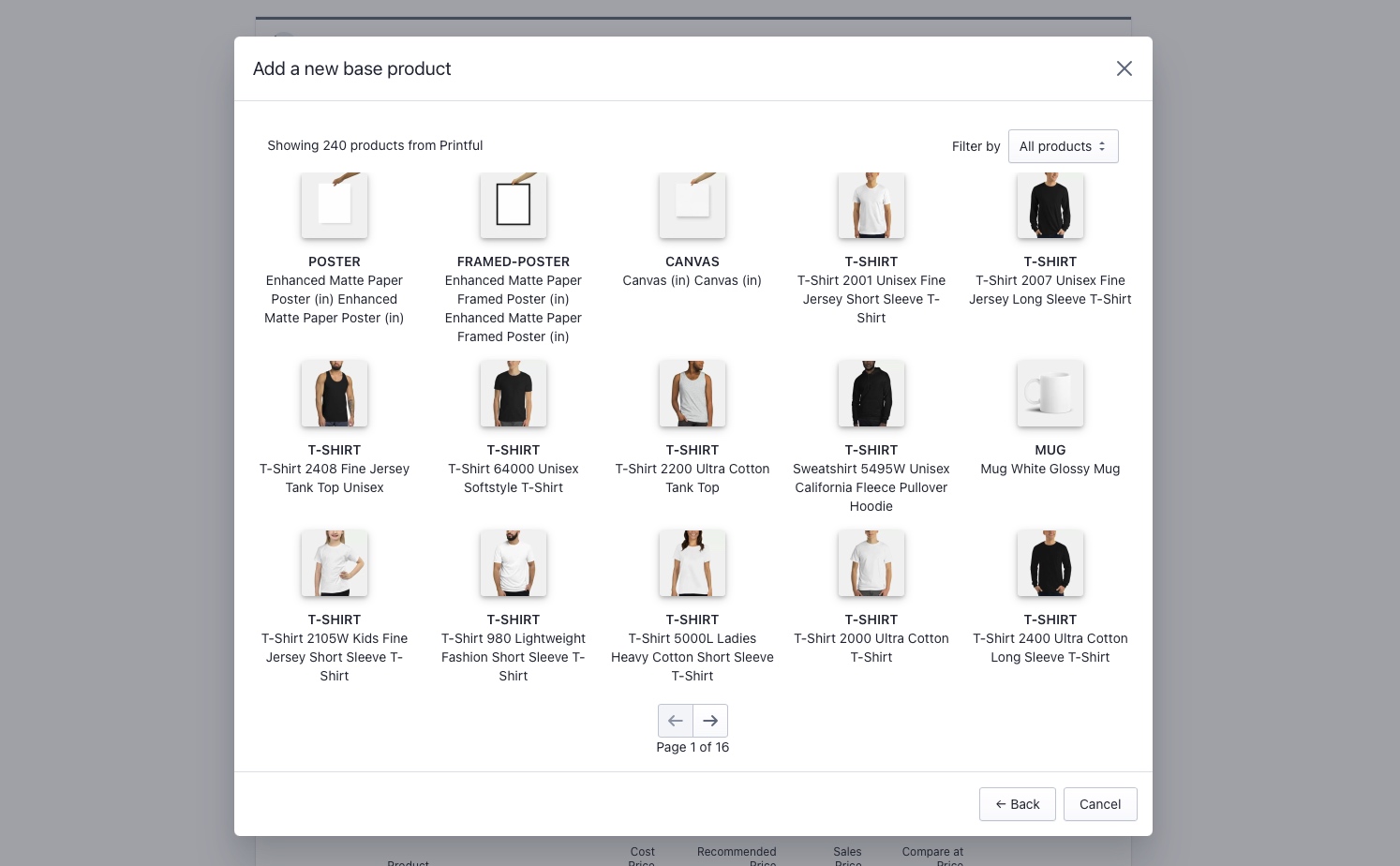
Image of the different products that Printful offers.
In the image above we've selected Printful as the supplier, and then we've selected their poster line of products. The next step is to choose what variants of the posters we want to add to the store. This is done by clicking the Add to store button for all the sizes you want to add.
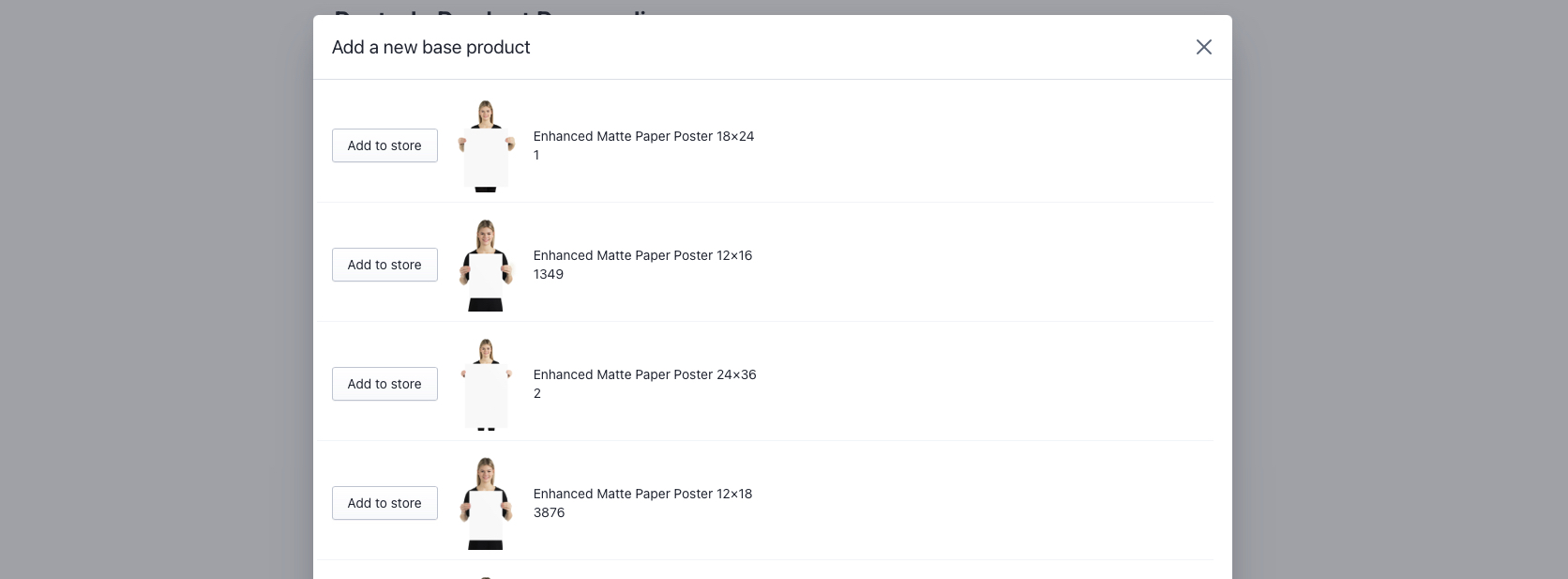
Image of the list of variants for a certain product, in this case a list of poster sizes.
When you're done with adding the sizes you want to have in your store. You can click the Close button. Now the products you've selected has been added to the list as shown below.
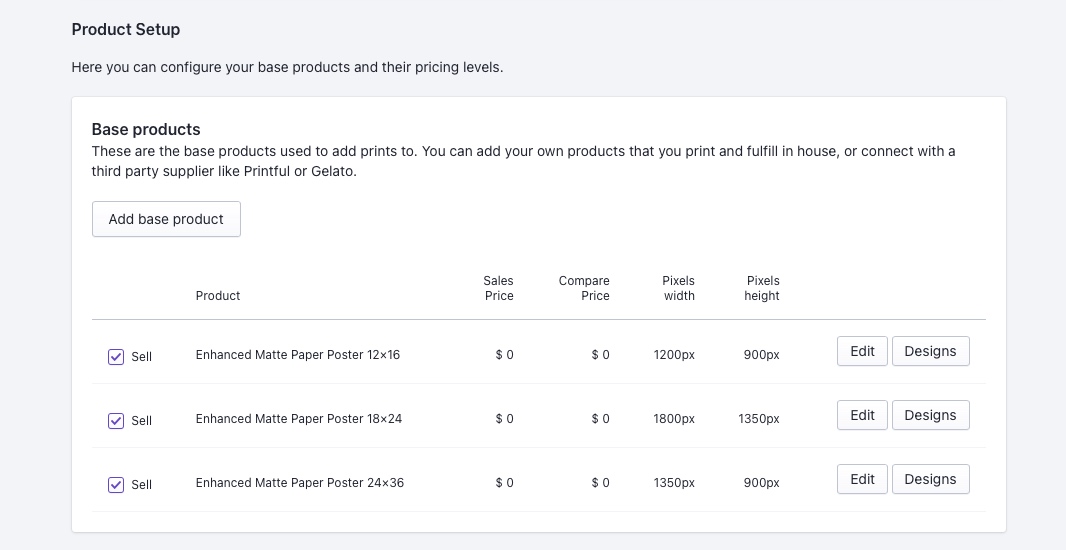
The products we just added, are now listed as base products.
Now the product variants we've added are on the list of base products in our store, as shown above. The only thing thats left is to update the price, as it's currently set to zero. This is done by clicking the Edit button by the side of the product.
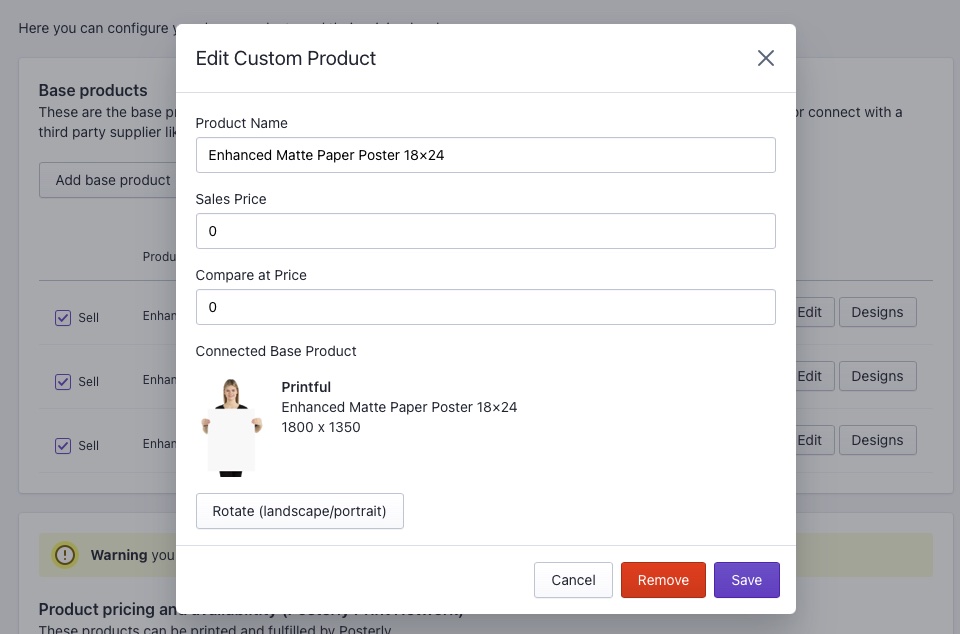
Modal showing the settings of a base product linked to Printful.
When you edit the settings of a base product you can change the following:
- Name of the product
- Sales price
- Compare at price
- Width in pixels (only for self print products)
- Height in pixels (only for self print products)
- Orientation (landscape / portrait)
Self print base products
If you've selected to self print products in the intial step, then you're taking directly to the Edit Base Product view. Here you can choose the height and width in pixels for you print area. Theres a max of 2000 x 2000 pixels for these fields. During export how ever we export as 3x so it's up to 6000 x 6000 pixels. Learn more about the pixel dimension here.
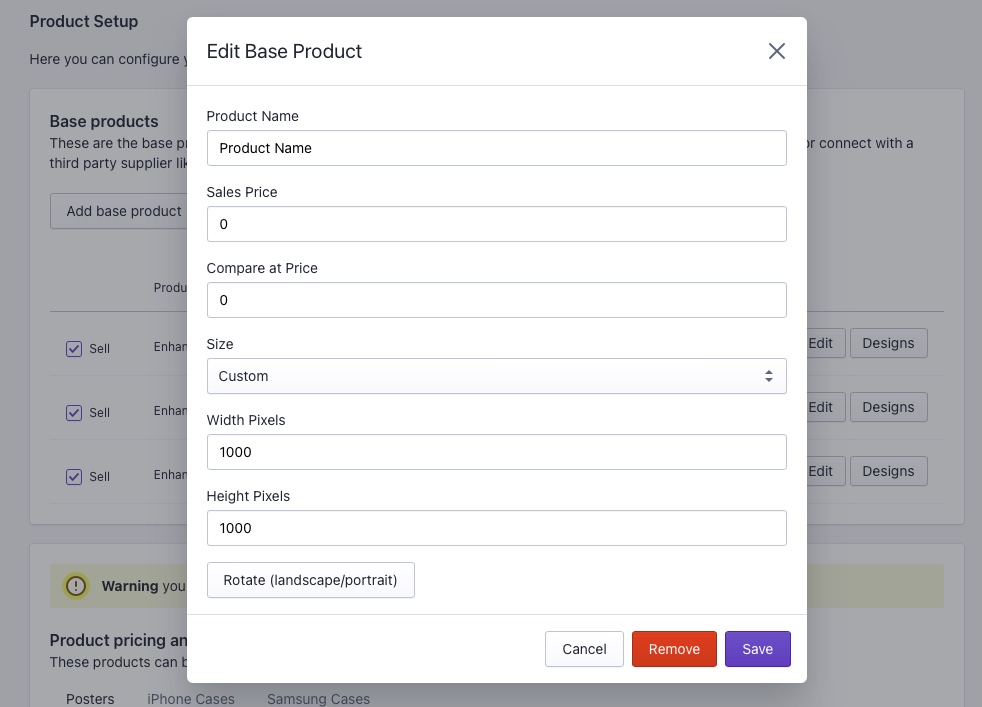
Image above shows that self print products can change the pixel width and height.
For self print products you can also choose from a list standard product sizes, this will help you easier find the correct ratio for the print files. Choosing one of the products sizes from the list will automatically update the widht and height of the product for you.
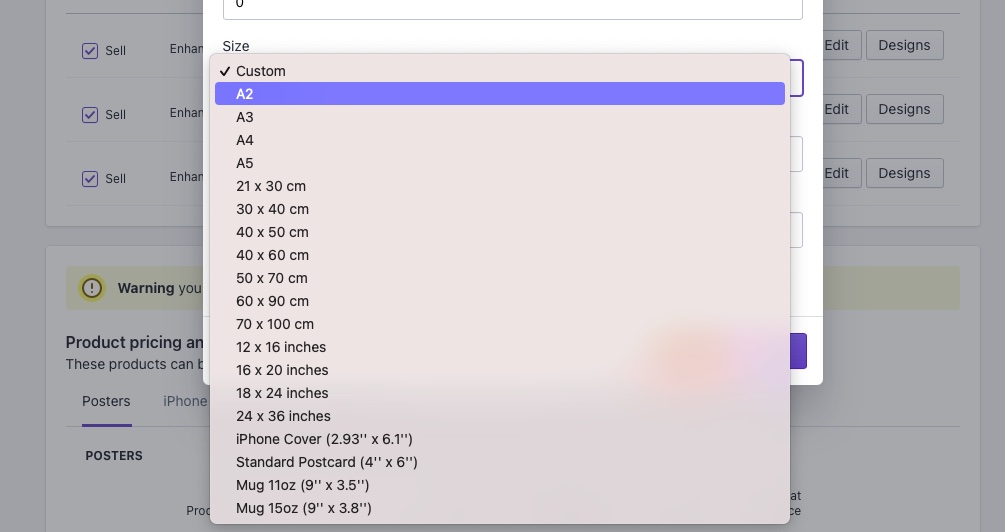
Image above shows the list of standard dimensions for self print products.
